
I recently had an occasion to help a friend configure her Android device, which was able to make and receive calls, but unable to access cellular data. This device did not connect to H2O wireless when it otherwise was connected to the cellular network. Because of this opportunity, I came across a lot of frustration across the web within device and carrier reviews where users purchased a device and found that their data only worked on WiFi. Even worse, the carrier was not able to help them resolve the problem! Well, if this sounds familiar you may not be out of luck. If your new bargain GSM Android device has a voice connection but not a 4G data connection, this article will explain how you might just be able to get your data connection functioning by manually configuring your carrier’s Access Point Name (APN).
Before diving into the technology, I’ve got to go on a rant for a bit. Feel free to skip the next 3 paragraphs unless you’ve got time for some (hopefully mildly entertaining) complaining. This was the second time in less than 2 years when I had to manually configure the APN of my friend’s device. For the sake of this article, we’ll name my friend Jane and will begin with a little background to setup the story.
Jane is in her eighties, and she lives alone. She lives in an urban neighborhood and spent her entire life walking where she needed to go. As she gets older, walking outside has become more and more of a hassle. She doesn’t have a car and lives on a very fixed income. She really has no idea about computers or the internet. Enter COVID-19 and imagine the additional isolation she must have felt. To help her out, my wife and I decided to purchase her a cheap Android tablet in early 2020. She doesn’t have WiFi at home, so we purchased her a cheap data plan from H2O wireless. For whatever reason, H2O didn’t properly configure the original tablet’s data connection in her location, and I got my first experience coding in the APN manually.
Fast forward to 2022 and we have a new problem. Enough money was spent lobbying the federal government to pass legislation phasing out 3G wireless technology in the United States to free up bandwidth for 5G wireless technology. Many carriers ended support for 3G in February 2022. Of course, this was no big deal for Americans that can afford the latest smartphones and tablets; less so for those will less disposable income. Legislation addressing device support for 4G was, of course, nowhere to be found and no additional funding was set aside to help disadvantaged citizens replace their devices and stay connected. While a very minor social issue in comparison to many others in our society, this is a stark reminder that technology is not immune from social injustice. Is access to information a human right? It is certainly a question up for debate.
End rant.
Long story short, we had to purchase a new tablet for Jane that supports 4G. After all, she had become as addicted to internet access as the rest of us, and I guess that is probably my fault :/ So I again had the opportunity to configure an APN manually. The device we purchased was this Feonal Android 11 tablet. While it was relatively inexpensive compared to the latest iPhone or Samsung device, it turns out 4G support comes at somewhat of a premium even on lower end tablets. The device we purchased was not listed as officially supported by H2O but it supported GSM and the right frequencies. We probably wouldn't have had much luck taking it into an H2O retailer (if we could find one). If you’re only paying $20 a month for a data connection, don’t be surprised when the teenager behind the counter doesn’t know the ins and outs of the Android operating system.
For most devices, when you connect to your wireless carrier the settings to connect your phone to their network will be downloaded and configured automatically. However, if you purchased a bargain device from China, there’s a good chance they didn’t bother to build the deployment scripts for that device. However, that doesn’t mean it won’t work.
Enter the Access Point Name or APN. The APN defines how your device communicates its data connection to your wireless carrier, more specifically which Packet Data Network (PDN) it should use. It also may include various protocols and security settings that are supported by the carrier. Without these settings, it’s like your device is speaking Chinese but your carrier only speaks Spanish.
First, you will need to look up your carrier’s APN configuration. A simple Google search is usually all that is needed for this. It is also possible you won’t be able to find this information on the carrier’s official page, so keep that in mind. For H2O, I found the settings here and used the second listing under “Suggest APN Settings Main”, with relevant entries listed below for reference.
Note the 'Port' and 'MMS Port' are both 80, leading us to believe APN and MMS communications are unencrypted.
As you can see, it isn’t a whole lot of information. However, it is critical that the information be entered EXACTLY as is it written. Ensure capitalization and whitespace matches EXACTLY. Once again, EXACTLY.
With your device in hand, ensure you’ve installed your SIM card and then boot the device. The instructions below are for Android 12 as that is the latest version available at the time of writing. If you're using a different Android version the GUI may be a bit different. Search around the Settings App. The settings are there somewhere. When in doubt, Google for the "Access Point Names setting" and your Android OS version (i.e. Android 11 Access Point Names setting).
Navigate to the Settings App. Select Network & internet.
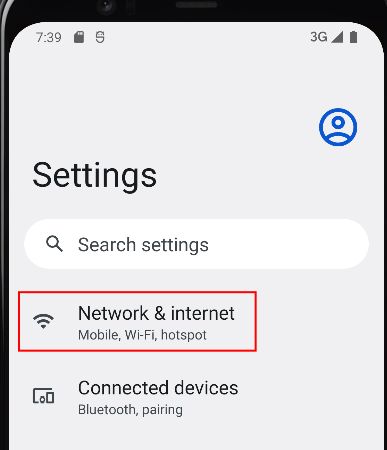
Select SIMs.
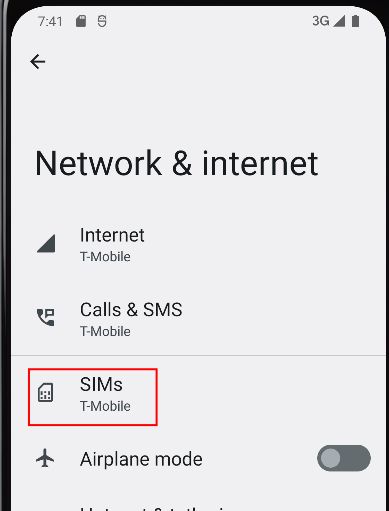
Scroll down to the bottom and select Access Point Names.
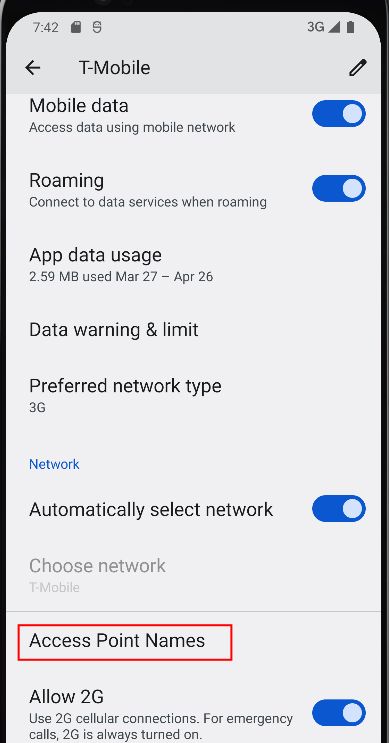
Click the Plus (+) sign to add a new APN
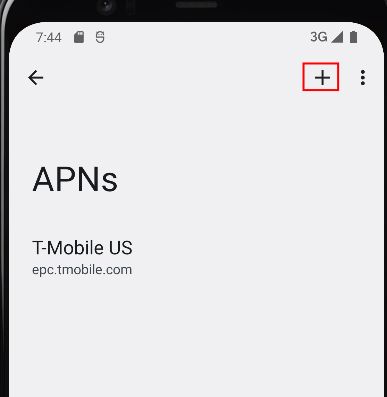
Click into the elements and enter in the APN information EXACTLY as it is specified on the reference website.
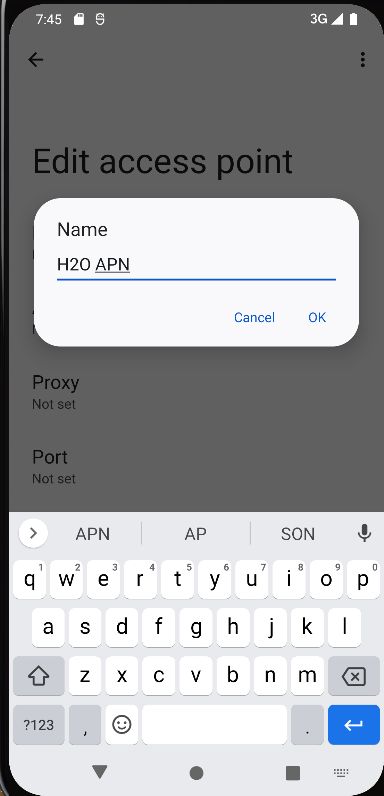
Once filled out, locate the ellipses (3 dots) at the top right corner.
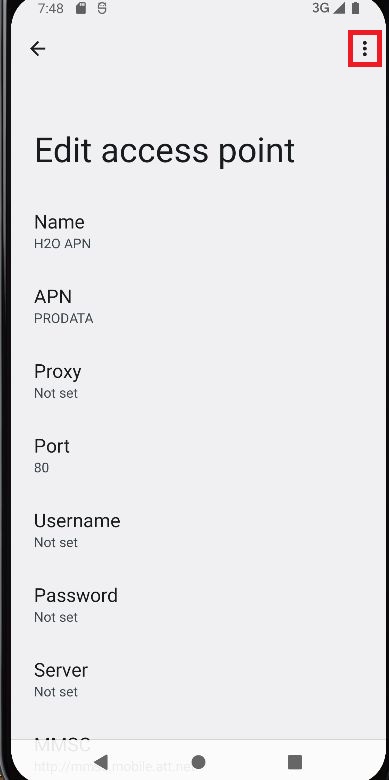
Click Save.
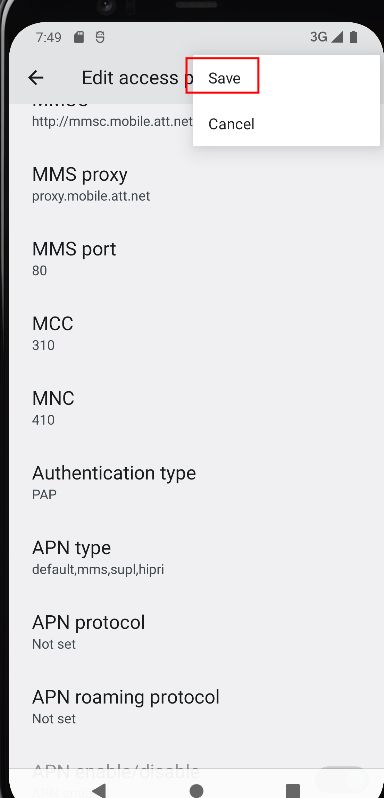
Your newly created APN should be displayed in the list. Select it.
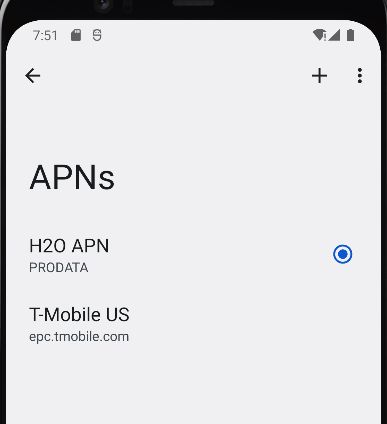
If it doesn’t work, double check your settings and perform a reboot of your phone. If it still doesn't work, keep searching online for other APN values as sometimes websites can be outdated. Or, if you have another device handy that works on the same network, simply copy the APN configuration from that device.
Enjoy your device!
Android User Beware! If you've followed these instructions, it is likely that 1) you've obtained a device that is possibly not running a fully patched Android OS version and 2) you've possibly bought your device from an off-brand manufacturer that may have additional, non-ethical means of monetizing your use of the device.
The device you are using may be vulnerable to hackers or may even have malicious software already installed on it! This malicious software (malware) could exfiltrate any data entered into the device. We advise you to be cognizant of sensitive information or passwords you enter on this device, such as information related to your personal data, banking, cryptocurrency, or main email accounts.

Information provided is for educational purposes only or for use in legal pentesting engagements and must not be used for illegal activities.
This website does not use cookies or other technologies to track your activities. Please see our Privacy Policy.
Copyright © 2021-2022 Auspicious Security LLC